Firefox with Facebook Messenger
To open Facebook what we will do? First we open browser and we type "www.facebook.com" in address bar and then we log-in into the Facebook. If the Facebook automatically come when ever you open the browser with out typing URL in the address bar, how it will be?
Yes, Facebook has released a messenger for the users who are using Firefox 17 or Firefox 18. "But now the latest version of Firefox is 16 and where are these Firefox 17 or Firefox 18?" are you thinking like that!. Don't worry Mozilla has released them, Firefox 17 is in the Beta state and Firefox 18 is in the Aurora state.
Now I'll show you how to add Facebook messenger to Firefox. It is simple. Follow the steps bellow:
- First download Firefox 17 or Firefox 18 from the following links:
- After downloading and installing Firefox, go to the following link or copy the following link to Firefox Address bar to install the Facebook Messenger
- When you opened the above link in Firefox you will get the Facebook Messenger Page. In that page click on Turn On button. Then FB Messenger will be added to your Firefox 17 or Firefox 18.
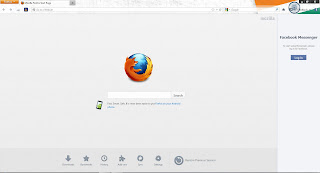 |
| Loging into FB |
- When you added the FB Messenger Firefox User Interface will becomes like above. Now, Log in into Facebook by clicking on Login button with your username and password.
 |
| After Login |
- After login, you will get the sidebar of Facebook which shows you the notifications and online friends list.
Friends if you like this post, share it to your friends. If you find any mistakes, please place a comment in comment box. I'll try to rectify the mistake.

Comments
Post a Comment